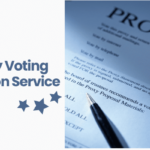This is a continuation of the series on getting started and knowing what to do with the AssociationVoting.com online election voting software. This will focus on learning more about the items and information needed for your Account Settings.
Account Settings is the very first navigation section. Here you will need to provide important information about the organization contact – the person who manages your voting site. Your group’s contact will need an email account that will be used throughout this election. You will receive a password for this account; if you want to change that for any reason – don’t forget to write down your new password. All passwords used on this site are case sensitive.
Does your organization have “Member Groups” in its voting membership, and do these groups have different ways that they are allowed to vote or in the weight of their votes? An example would be an organization that has “student members” whose votes count half the value of votes of full members, and perhaps student members do not vote for ballot propositions. You will be asked whether you want to enable member groups. If there are different groups and if they have different privileges, then you do want to check the box that says:
Yes, enable member groups
If you do NOT have member groups who vote differently, then do not check this box.
Other items needed to successfully complete this portion of your voting set-up are:
- Formal Association Name that identifies your specific organization
- Association URL – this must be written accurately and should include the correct naming form http://YourNameHere.org
- Header Color which can be written as a color name such as blue or using the correct HTML/CSS color code
- Header logo should be the logo that represents your organization and it should be in a GIF, JPEG or PNG file format. Don’t forget to “size” your logo before you upload it.
Once you have entered all this information, please click on the button that says “Update Account Settings”. Double check to make sure you like the way this looks. Your members will see this color and the selected graphic on all of the pages in your election. You can always make changes and then update the site again.
Suggestion – link to this blog entry as a reference on your Facebook, Twitter, or other social networking pages
You are ready for the next navigation step: Configure Site Text
Post submitted by Johanna.