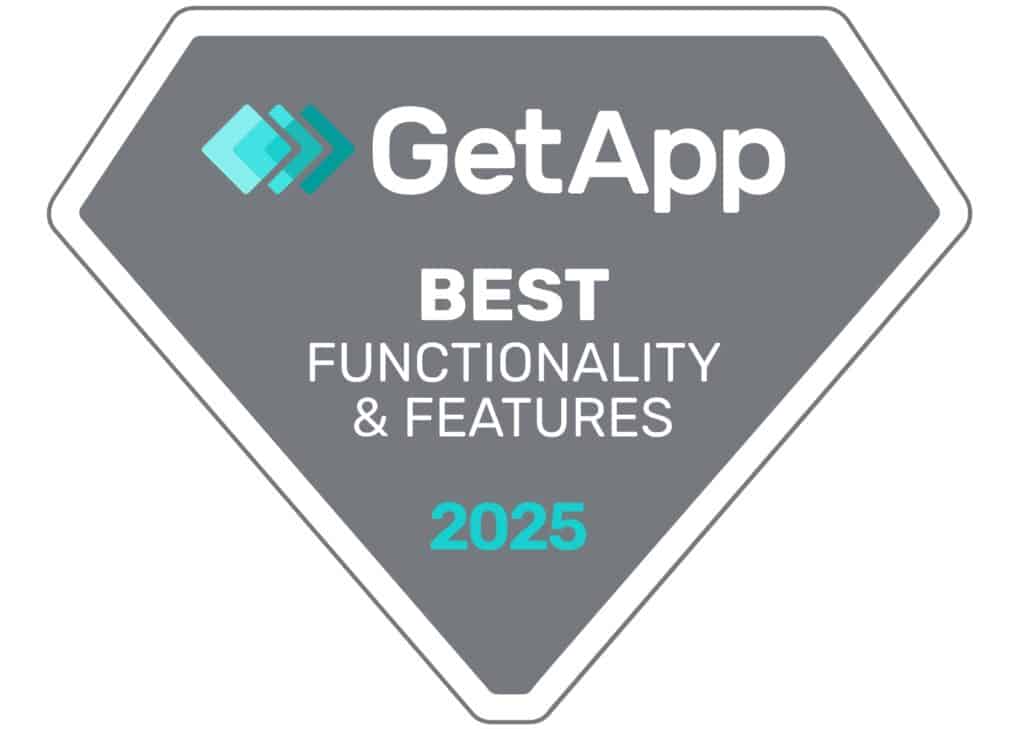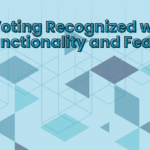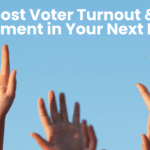By now you have a set of documents called Propositions or Proposals that are the portion of your election that involves decision making about ideas. You will need formal wording for each of these and some additional information such as a title and a detailed explanation of the proposal. To enter any of these into your ballot you will need to go through the following steps:
Click on Ballots & Votes from the Navigation Menu. You should see the information Overview that tells about the election items that are in place so far. Select: Slate at the bottom of this page and you will be given the option of entering Positions or Propositions. You are ready to add a Proposition. A Proposition has three major portions which are:
- Title: used to identify this proposition on the ballot and in the list of propositions.
- Proposition: the basic question or proposition to which the voter is responding
- Detail: the details or ballot language for this proposition
The following is an example of a Proposition with those three components.
- Title: Change of Bylaws – Member Voting.
- Proposition: Members who are Instructors are the only members who can vote on any bylaws changes
- Detail: Currently all members of this organization can vote on Bylaws changes. This proposition would change that to allow that only Instructors can vote on Bylaws changes and Administrators, Students and Non-Affiliated would not be allowed to vote. (Note Non-Affiliated are conference attendees who do not join for the annual participation benefits.)
Please note that there is a large text block for entering the Proposition detail for each discrete Proposition. If you have an electronic copy of the Proposition, and if it is in Word, please note that you should click an icon at the bottom of the box that will accept the Word formatting characters without having them actually show up as part of the text. There are several other helpful icons at the bottom which may be relevant to different formats. You should mouse over these icons to see whether using one of these options will enhance your information’s presentation. Another option is to type the text directly into the box.
There is another Text Box for the Options. These are the “options” that your voters have to select from when they place their vote on any proposition. We selected the following voting options:
- Yes
- No
- No opinion
Then click the button that says “Add Option”
Be sure to select the groups who are allowed to vote on your Proposal. For our proposition, since the bylaws currently allow everyone to vote on bylaws changes, we clicked Restrict to Groups – No- visible to all members.
Once you have added the first Proposition, you can click on Slate and elect to edit an existing Proposition or you can add another position. To get back to the jumping off point for adding another “proposition” you can click on Slate and then select “Add Proposition”. To edit an existing “proposition”, you can click on the name of that Proposition which is a hyperlink.
Next Segment: How to Double Check a Completed Ballot
Post submitted by Johanna.